高可用:Nginx配合keepalived
如果在谷歌中搜索 「Nginx 高可用」,搜索出来的大多都是 Nginx + keepalived 的使用。
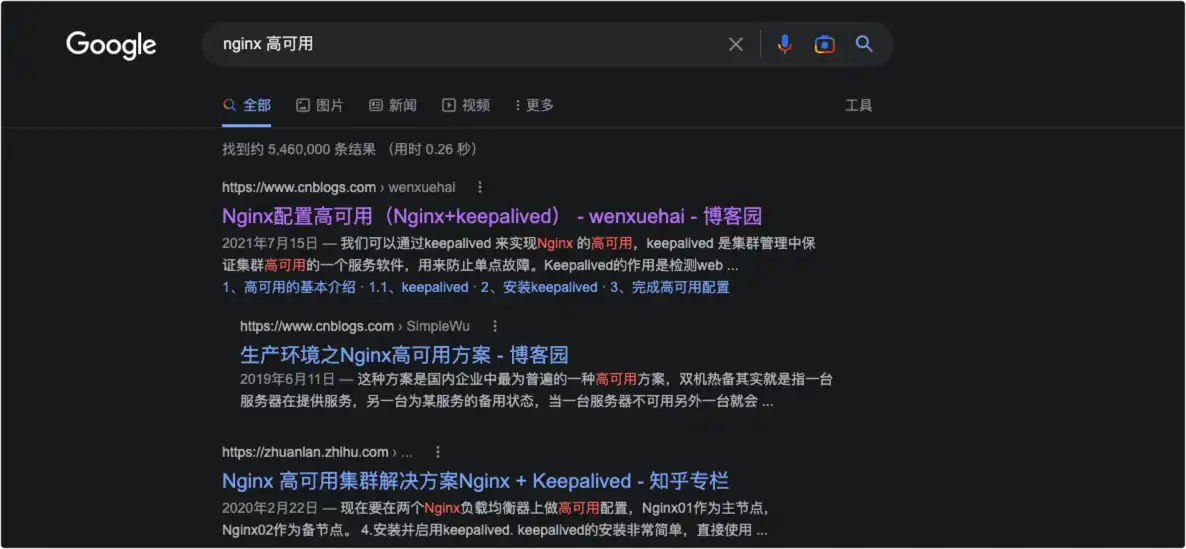
所以,本文就介绍下怎样用 Nginx 和 keepalived 来实现应用的高可用。
环境
- 服务器:CentOS7
- Server1 : 10.211.55.3
- Server2 : 10.211.55.14
- Docker:23.0.5
- Nginx:1.23.4
- keepalived:1.3.5
部署
本次测试使用两台测试虚拟机,IP 分别为 10.211.55.3 和 10.211.55.14 ,Nginx 使用 Docker 进行部署,keepalived 直接在服务器部署。架构图如下:

具体部署和配置步骤如下:
1、在两台 CentOS 服务器上安装 docker 和 docker-compose 。
2、在 10.211.55.3 服务器的 /root 目录中创建 nginx-ha 目录,目录内容如下图:
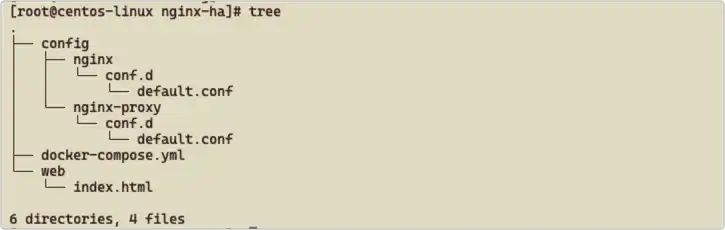
3、docker-compose.yml 文件内容如下:
1 | version: '3' |
- nginx1:构建一个 web 服务,展示一个静态页面,显示服务器 IP ,能达到验证效果即可;
- nginx-proxy1:反向代理负载到两台服务器的 web 服务。
4、web 服务的 nginx 配置文件 config/nginx/conf.d/default.conf ,内容如下:
1 | server { |
5、nginx 负载的配置文件 config/nginx-proxy/conf.d/default.conf ,内容如下:
1 | upstream my_web { |
6、web/index.html 的内容就很简单了,只写了当前服务器的 IP。
1 |
|
7、在 nginx -ha 目录中,执行 docker-compose up -d 命令进行容器的构建,构建成功后,使用 docker ps 查看如下图:

这时使用 http://10.211.55.3:10000 或者 http://10.211.55.3:9000 应该都能访问:
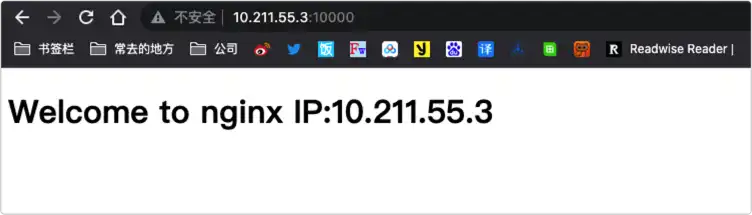
8、在 10.211.55.14 服务器上重复第二步到第七步的步骤,部署 web 服务和 nginx 负载,需要注意的是 nginx 负载的配置文件 config/nginx-proxy/conf.d/default.conf 的内容有所不同,upstream 中的 IP 地址需要修改,如下所示:
1 | upstream my_web { |
除此之外,web 的 html 页面中展示的 IP 地址为:10.211.55.14 。
9、在两台服务器上安装 keepalived ,执行下面命令进行安装:
1 | yum install -y keepalived |
10、使用 yum 安装的 keepalived,配置文件在 /etc/keepalived/ 目录下,将 10.211.55.3 服务器的 keepalived.conf 文件内容替换为下面内容:
1 | global_defs { |
- virtual_ipaddress :定义了虚拟 IP 10.211.55.4 ,后续访问将会使用虚拟 IP 进行访问
- unicast_peer:设置另一台服务器的 IP :10.211.55.14
- unicast_src_ip:设置当前服务器的 IP:10.211.55.3
- check_nginx:设置一个心跳检测的脚本
11、10.211.55.14 服务器的配置文件和上面一样,将 unicast_peer 和 unicast_src_ip 设置的 IP 对换即可。
12、check_nginx 设置的心跳检测脚本路径为:/etc/keepalived/check-nginx.sh ,在 /etc/keepalived 目录下创建 check-nginx.sh 文件,内容如下:
1 | !/bin/bash |
- 要执行 netstat 命令,需要使用
yum -y isntall net-tools命令安装相关依赖 - 这段脚本的意思就是使用
netstat命令查看当前系统中所有 TCP 连接的状态,然后使用grep命令筛选出其中监听端口为 10000 的连接,最后使用wc -l命令统计筛选出的行数 - 使用
if语句对命令输出结果进行判断。如果监听在 TCP 端口 8888 上的进程数量大于 0,则表示有进程正在监听该端口,那么脚本就会执行exit 0命令来退出,并返回一个成功的退出码(0)。反之,如果监听在 TCP 端口 10000 上的进程数量等于 0,则表示没有进程在监听该端口,那么脚本就会执行exit 1命令来退出,并返回一个失败的退出码(1)
13、使用下面命令给 check-nginx.sh 文件设置权限:
1 | chmod +x check-nginx.sh |
14、配置文件修改好后,执行 systemctl start keepalived 启动 keepalived 服务,使用命令 systemctl status keepalived 可以查看状态,如下图为正常:
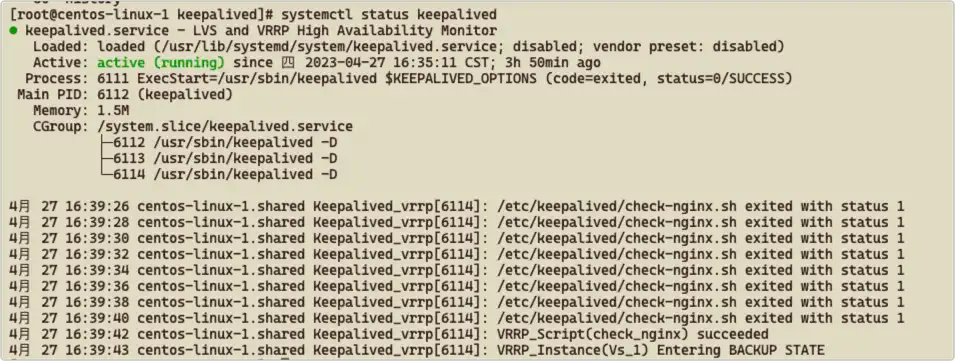
验证
1、两台服务器都正常运行时,使用虚拟 IP + 负载 Nginx 端口(http://10.211.55.4:10000)进行访问,正常情况下页面中的 IP 应该在 10.211.55.3 和 10.211.55.14 之间来回切换。
2、关闭 10.211.55.14 服务器的 9000 端口的容器,访问站点页面应该只会出现 IP 10.211.55.3。
3、继续关闭 10.211.55.14 服务器的 10000 端口的容器,站点应该可以继续访问。
4、关闭 10.211.55.14 服务器,站点应该可以继续访问。
5、启动 10.211.55.14 服务器和 9000、10000 端口的容器,访问页面,检查是否恢复了负载切换。
6、同样的操作可以将 10.211.55.3 再来一遍,检查网页访问是否正常。



